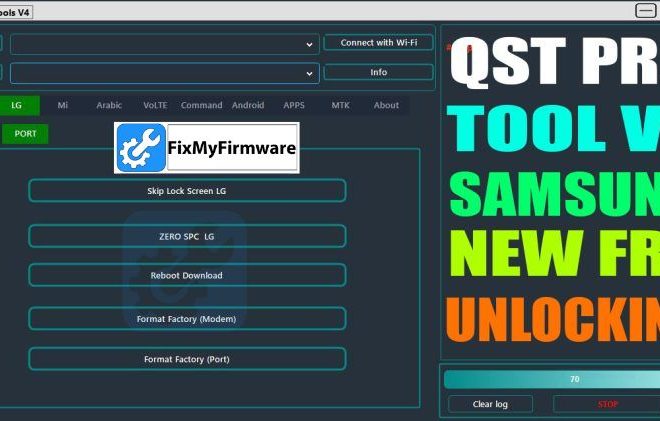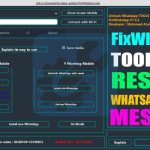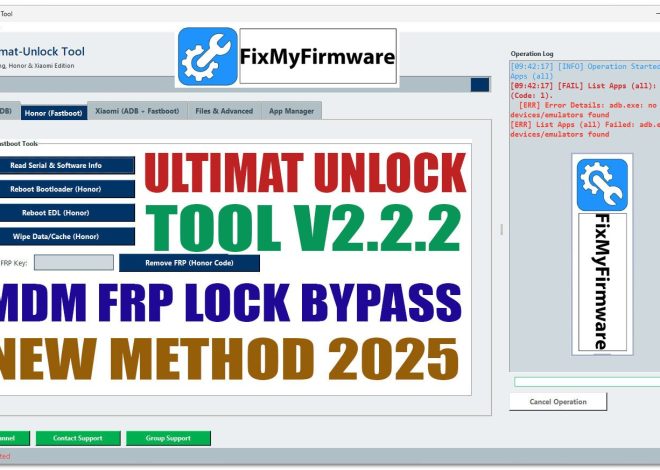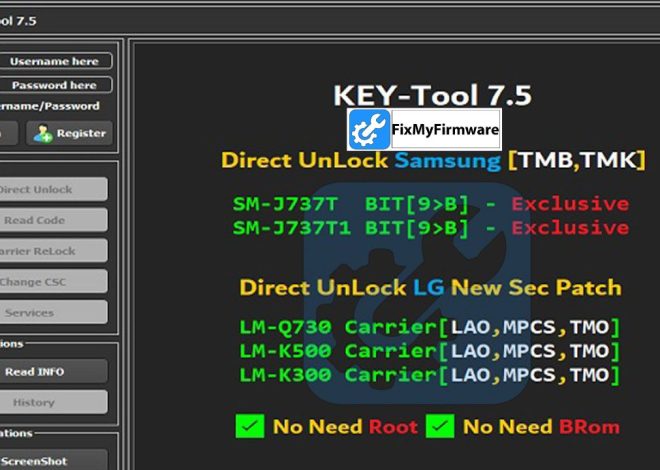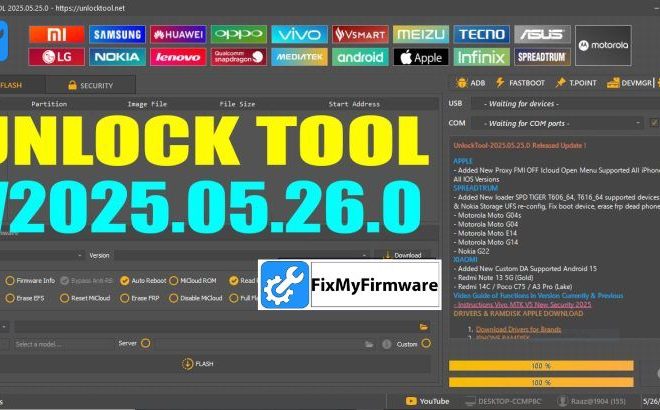Enable Diag Mode On HyperOS 2.0 (Check it)
How I Fixed a Xiaomi IMEI Using This Hidden Diag Code (No Root, No PC Commands)
From my perspective in the mobile repair field, I wanted to share a specific technique I encountered. Just recently, while working on a Redmi Note 13 Pro+ (model: Garnet), the IMEI had disappeared following an update issue. Typically, I would use ADB to enable Diagnostic Mode, but unfortunately, USB debugging was disabled – a rather common hurdle in this line of work.

*#*#73694364#*#*
I didn’t expect much, but typed it into the dialer anyway. Not even joking the phone instantly switched into Diag Mode. I checked Device Manager, and there it was: Qualcomm HS-USB Diagnostics 9008.
So basically, this is a hidden shortcut in Xiaomi devices running HyperOS 2.0. When you type
*#*#73694364#*#*
in the dialer, it silently enables Diag mode. No popup, no menu — it just works in the background.
Perfect for:
- IMEI Repair (QCN write)
- QFIL backup/restore
- Any operation that needs the diagnostic COM port
Models I’ve Tested This On:
- Fuxi (Xiaomi 13)
- Ishtar (Xiaomi 13 Pro)
- Garnet (Redmi Note 13 Pro+)
Worked on all three. Might work on others too, especially those running HyperOS with Qualcomm CPUs.
Real Use Case
Here’s what I did that day:
- Opened the dialer
- Typed
*#*#73694364#*#*- Plugged into PC — port showed up
- Loaded QCN in QPST, restored backup
- IMEI was back in 3 minutes, no root, no flashing
Customer thought I was a genius. I just smiled 😎
A Few Tips
- You need Qualcomm drivers on your PC
- Doesn’t work on MTK (MediaTek) models
- Use it responsibly don’t touch IMEI unless you’re restoring a legit backup
- No need to press the call button it triggers automatically
Honestly, this little trick saved me a ton of time and frustration. If you do repairs, especially on Xiaomi devices, keep this code handy. Could save your day like it did mine.
Code:
*#*#73694364#*#*
Share this with other techs ,not many people know about it (yet).
or
Common Methods to Try Enabling Diag Mode (Use with Caution):
- Using a Dialer Code:
- Open your phone’s dialer app.
- Try entering codes like:
*#*#13491#*#**#*#3646633#*#*(Engineer Mode – look for a Diag/Port option)*#*#717717#*#*
- If a menu appears, look for options related to “Diag,” “Diagnostic Port,” “USB Configuration,” or similar terms. Enable the Diag option.
- Using ADB (Android Debug Bridge):
- Enable Developer Options: Go to Settings > About phone, and tap the “Build number” multiple times (usually 7 times) until you see a “You are now a developer!” message.
- Enable USB Debugging: Go to Settings > Additional settings > Developer options and enable “USB debugging.”
- Connect to PC: Connect your phone to your computer using a USB cable.
- Open Command Prompt/Terminal: On your computer, open a command prompt (Windows) or terminal (macOS/Linux).
- Run ADB Commands:
- Type
adb devicesand press Enter. You should see your device listed. If not, ensure you have the correct USB drivers installed for your phone. - Type
adb shelland press Enter. - Type
suand press Enter. Grant root permission on your phone if prompted (this requires your phone to be rooted). - Type
setprop sys.usb.config diag,adborsetprop sys.usb.config rndis,diag,adband press Enter. - Type
exittwice to exit the ADB shell and command prompt/terminal.
- Type
- Using Third-Party Tools:
- Some specialized tools (like ChimeraTool, as mentioned in the search results) can enable Diag Mode on Xiaomi Qualcomm devices without root. However, these tools often require a paid license.
Important Considerations:
- Root Access: Some methods, especially using ADB commands, might require your phone to be rooted. Rooting can void your warranty and carries risks if not done correctly.
- Device Specifics: The exact codes and menu options can vary significantly between different Xiaomi phone models and HyperOS versions.
- Drivers: Ensure you have the correct USB drivers installed on your computer for your phone to be recognized by ADB.
- Risk: Modifying system settings like Diag Mode can potentially cause issues if not done correctly. Proceed with caution and only if you understand what you are doing.
To check if Diag Mode is enabled after trying a method:
- Windows: Open Device Manager on your computer. Look for a new port under “Ports (COM & LPT)” or “Modems.” It might be listed as a “Qualcomm HS-USB QDLoader 9008” port (this usually indicates EDL mode, but other Diag ports might appear similarly) or a diagnostic serial port.
- Linux: Use the command
ls /dev/ttyUSB*in the terminal. If Diag Mode is enabled, you might see a device like/dev/ttyUSB0or similar.