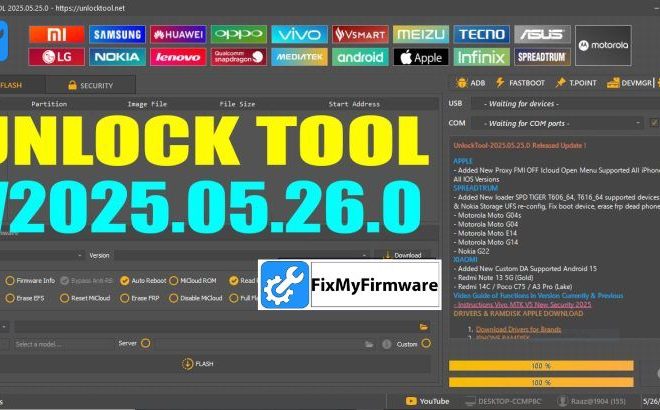Itel FRP Bypass 2025: Easy Fix for Google Account Lock
Itel FRP Bypass 2025: Easy Fix for Google Account Lock:
Have you encountered an Itel device caught on the Google verification page after a factory reset? It’s a common and frustrating issue, particularly when the user can’t recall their Google account credentials.
Fortunately, a straightforward solution exists that’s effective for the majority of Itel models. I’ve personally applied this technique in my mobile repair business, and it has proven to be a significant time-saver.
Let’s go through the process together, one step at a time.

Start Here: Identifying Your Itel Phone’s Model and CPU:
This is crucial: Before proceeding with any modifications, accurately identify your Itel phone’s specific model and the type of processor it uses. Itel devices utilize various chipsets, such as SPD and occasionally MTK. Attempting to flash firmware intended for a different chipset can render your phone unusable.
Identifying Your Itel Phone’s Model and Processor:
To determine your Itel phone’s model and the type of processor it uses, you have several options:
- Physical Inspection (Removable Battery): If your Itel phone has a removable battery, turn off the device and remove the back cover and battery. You should find a sticker underneath the battery containing the phone’s model number.
- Via Device Settings (If Phone Powers On): If your phone is operational, navigate to the Settings app. Scroll down and look for an option like About phone, System, or Device information. Tapping on this should display details about your phone, including the model number. The processor information might also be listed here, sometimes under a section like “Hardware” or “CPU.”
- Using Specialized Software: If you have access to tools commonly used in phone servicing, such as CM2, Miracle Box, or SPD Tool, you can connect your Itel phone to a computer using a USB cable. These software tools often have functionalities to read detailed device information, including the model and CPU.
- Online Search: The most straightforward method is often to simply search for your phone model online. Use a search engine like Google and type in “Itel [your phone model] CPU”. For example, if your model is “Itel A50”, you would search for “Itel A50 CPU”. The search results should provide you with the processor information.
- Focus on Spreadtrum (SPD): It’s worth noting that a significant number of Itel phones utilize Spreadtrum (SPD) chipsets. Therefore, when looking for firmware or specific instructions, you might find that many resources are tailored for devices with SPD processors.
By using one or more of these methods, you should be able to accurately identify your Itel phone’s model and the type of processor it uses. This information is crucial for any software-related modifications or troubleshooting.
Download Itel FRP Reset Files (GSM RK Verified):
We have compiled and rigorously tested a collection of Factory Reset Protection (FRP) bypass files for numerous Itel phone models. You can find and download the appropriate file for your device from our dedicated page (link provided below). These files are designed to be small in size and facilitate a swift flashing process.
Some popular models covered:
- Itel A14, A14 Max, A25, A25 Pro, A26, A33, A36, A48, A55
- Itel P33, P36, P15, Vision 1, Vision 1 Plus
- Itel S15, S16 Pro, Alpha Lite, and more
I personally used the A25 Pro FRP file on a locked unit last week ,worked perfectly.
How to Flash the Itel FRP File (Step-by-Step):\
>What you need
- SPD Drivers installed on your PC
- ResearchDownload or UpgradeDownload Tool
- Correct FRP file (.pac or .bin format)
- USB cable
- A Windows PC
> FRP Unlock Steps:
- Install SPD drivers
- If not already installed, do this first. (Restart PC after.)
- Launch ResearchDownload tool
- Load the
.pacfile from the folder.
- Load the
- Put the phone in flash mode
- Power off the phone. Hold Volume Down, then plug in USB.
- Click Start in the tool
- Flashing takes 1–2 minutes. Wait until you see “Passed”.
- Unplug and reboot the phone
- It should boot without asking for any Google account.
That’s it—phone is unlocked!
What if the phone doesn’t flash?
- Try Volume Up instead of Volume Down
- Reinstall SPD drivers
- Try a different USB port or cable
📦 Download Links:
Itel FRP Files (GSM RK Tested): [Click Here to Download] | MIRROR Link: [Mirror Download Link]

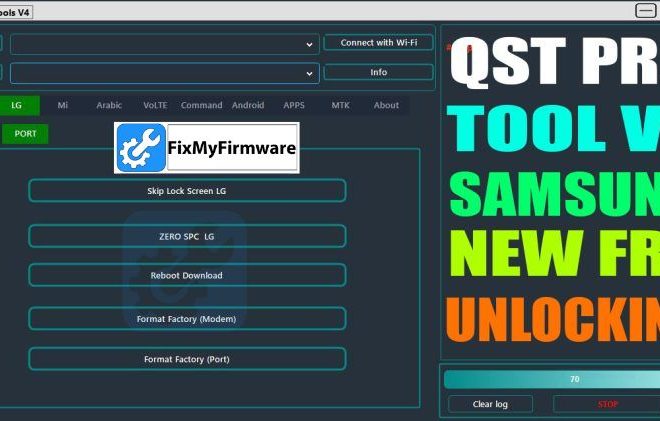
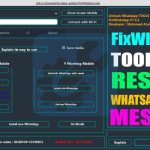



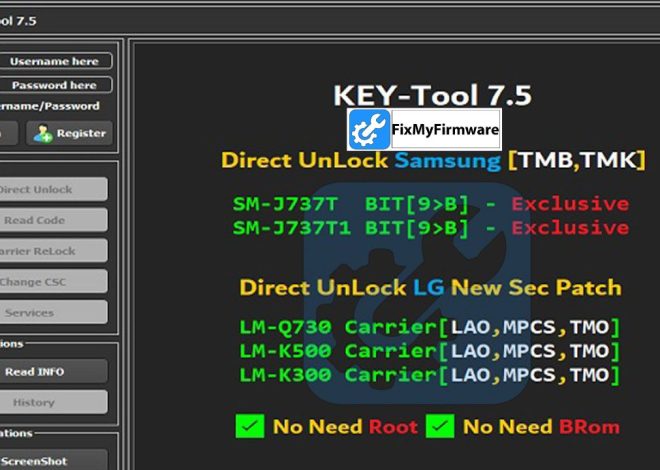


![Unlock Tool 2025.05.25.0 Released [Latest Version]](https://fixmyfirmware.com/wp-content/uploads/2025/05/Untitled-design-6-150x150.jpg)